If you’re a Rogers together with Shaw customer, you can change your password via the My Shaw website or app. Use your Shaw ID and password credentials to log in.
Changing your password often helps keep your account safe.
Things to know:
- Your password will be updated on all accounts connected to your My Shaw profile.
- Use a strong, unique password with at least 8 characters, including uppercase letters and symbols. This makes it harder to guess.
- Don't share your password or use public devices to access your account.
- If you think your password was shared, change it right away to keep your information safe.
- The following password reset instructions are for your My Shaw account, not your Shaw email.
Change your password using the My Shaw website
To change your password on the My Shaw website with the “Forgot password” feature:
- Visit my.shaw.ca.
- Select Forgot your Shaw ID or password?.
- Enter your recovery email address.
- Confirm that you are not a robot.
- Select Reset password.
- Check your recovery email’s inbox for an email detailing the next steps.
Change your password using the My Shaw app
To change your password on the My Shaw app with the Forgot password feature:
- Open the My Shaw app on your iOS or Android device.
- If you are already signed out, skip to Step 5.
- If you are signed in, select the menu icon:
- On an Apple device, tap the three dots (…) in the bottom right corner.
- On an Android device, tap the three lines (☰) in the top left corner.
- Select Sign Out.
- Select Forgot Password?.
- Enter your recovery email address.
- Confirm that you are not a robot.
- Select Reset password.
- Check your recovery email’s inbox for an email detailing the next steps